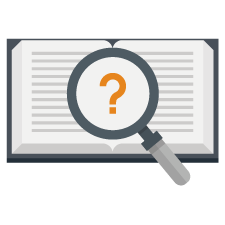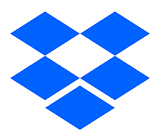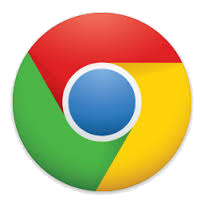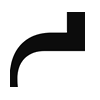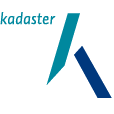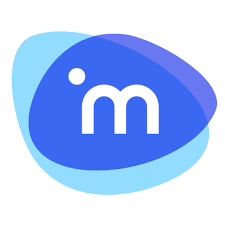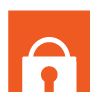| ?service= | Service to invoke on startup: locate / getWordCloud |
| &resourceSets= | Resource Set Name, Owner and Resource Set Name separated by “:”, or array of resource sets. |
| &owner= | Resource Set owner, if not provided in &resourceSets |
| &locate= | Words to locate |
| &mode= | Locate Mode: all / any / exact |
| &ignoreCase= | Ignore Case: true / false |
| &scope= | Locate Scope: resource / section / paragraph / sentence |
| &view= | Initial View: locate / resources |
| &facets= | Show Facets button true / false |
| &viewer= | Stripped down viewer version: true/false |
| &iniframe= | Nalytics is being served in an iFrame in Nalytics: true/false |
| &id= | Fully qualified Node Id of the Information Node (ex: 0:0.4005) |
| &resource= | Name of the Resource (ex: A%20Study%20In%20Scarlet.pdf) |
| &version= | Version of the Resource (ex: 1363871105459) |
| &treeFilter= | Tree Filter text |
| &treeFilterIds= | Encoded array of Tree Filters Ids |
| &treeTargetIds= | Encoded array of Tree Target Ids |
| &targetLevel0= | Level0 Prefix |
| &lowerRange= | Lower Range Id for paging |
| &upperRange= | Upper Range Id for paging |
| &bucketNumber= | Bucker Number for paging |
| &direction= | Direction of paging |
| &pagenumber= | Page Number for paging |
| &minWord= | Cloud word with the lowest occurrence count |
| &maxWord= | Cloud word with the highest occurrence count |
| &middleWord= | Cloud word with the middle occurrence count |
| &cloudWords= | An encoded array of words to Cloud |
| &stopWords= | An encoded array of words to exclude from the Word Cloud |
| &occurrenceCount= | Always seems to be 0? |
| &id= | runBtn Id of the button clicked to generate the Word Cloud |
| | |
| Examples | ?service=locate&resourceSets=Sherlock%20Holmes&locate=Elementary&mode=all&ignoreCase=false&scope=sentence |
| | ?service=getWordCloud&resourceSets=Sherlock%20Holmes |
| | |
| Full Client Parameters | The first paramter added to the URL should begin with ? the rest & |
| &trace= | Turn on Nalytics Trace: true / false |
| &views= | Space separated list of available Views: search discover analyse manageData |
| &facets= | Show Facets button: true / false |
| &workSpace= | Space separated list of available tabs: words notes log |
| &annotations= | Show NaView myAnnotations button: true / false |
| &logo= | Name of logo file (located in \images folder) |
| &navigate= | Resource name to open in Navigator – requires resourceSets parameter |
| &search= | Switch off Discover, Analyse, and myLogs: true / false |
| &discover= | Switch off Analyse, and myLogs: true / false |
| &metadataName | Attribute name for Metadata filter (each new name starts a new filter) |
| &metadataValue | Attribute value for Metadata filter (this parameter can be repeated name) |
| &metadataOperator | Optional Operator for Metadata filter – default = '=' |
| &metadataType | Optional Type for Metadata filter – default = 'string' |
| | |
| Example | ?views=search manageData&workSpace=Notes&annotations=true |
| | |
| ?unlimited= | Name of Unlimited Search results to retrieve |
| | |
| Example | ?unlimited=20230630%20143030 |
| | |
| ?oem= | Resource Set Name or Owner and Resource Set Name separated by “:” |
| &owner= | Resource Set owner, if not provided in &resourceSets |
| &guide | Only used in Nalytics own embedded OEM instance: true / false |
| &title= | Title to display above results (optional) |
| &view= | Initial View: locate / resources |
| &facets= | Show Facets button: true / false |
| &tags= | Allow Tags to be set: true / false |
| &refine= | Show Refine button for search configuration: true / false |
| &toolkit= | Show main pane tool kit: true false |
| &workSpace= | Space separated list of available tabs: words notes log |
| &annotations= | Show NaView myAnnotations button: true / false |
| &navigate= | Resource name to open in Navigator – requires a Resource Set other than "*"
|
| &pro= | Switch on Facets, Tags, Refine and Toolkit: true / false |
| &research= | Switch on Facets, Tags, Refine, Toolkit, Annotations and Workspace (myWords & myNotes): true / false |
| &metadataName | Attribute name for Metadata filter (each new name starts a new filter) |
| &metadataValue | Attribute value for Metadata filter (this parameter can be repeated name) |
| &metadataOperator | Optional Operator for Metadata filter – default = '=' |
| &metadataType | Optional Type for Metadata filter – default = 'string' |
| | |
| Example | ?oem= Sherlock%20Holmes |
| | |
| ?oem=* | Allow user to change Resource Sets |
| | |
| Example | ?oem=*&resourceSets= Sherlock%20Holmes |
| | |
| ?oemdoc= | OEM Client with Advanced Targeting switched on |
| &owner= | Resource Set owner, if not provided in &resourceSets |
| &prefix= | Level0 Prefix including colon and space |
| &title= | Title to display above results (optional) |
| &view= | Initial View: locate / resources |
| &facets= | Show Facets button: true / false |
| &tags= | Allow Tags to be set: true / false |
| &refine= | Show Refine button for search configuration: true / false |
| &toolkit= | Show main pane tool kit: true false |
| &workSpace= | Space separated list of available tabs: words notes log |
| &annotations= | Show NaView myAnnotations button: true / false |
| &pro= | Switch on Facets, Tags, Refine and Toolkit: true / false |
| &research= | Switch on Facets, Tags, Refine, Toolkit, Annotations and Workspace (myWords & myNotes): true / false |
| | |
| Example | ?OEMDoc=Gosschalks%20123&prefix=Matter:%20&view=resources |
| | |
| ?oemlegal | OEM Client open to the Legal Tool Kit |
| | |
| Example | ?oemlegal |
| | |
| ?oemmeta= | OEM with MetadataForm Interface switched on, value should be the target Resource Set |
| &owner= | Resource Set owner, if not provided in &resourceSets |
| &title= | Title to display above results (optional) |
| &view= | Initial View (optional): locate / resources |
| &configuration= | User defined myFilters configuration (optional): type (user / system) and name separated by ":" |
| &resultsFormat= | Format of results (optional): tree / table |
| &annotations= | Show NaView myAnnotations button: true / false |
| | |
| Example | ?OEMMeta=Gosschalks%20123&view=resources |
| | |
| ?oemunlimited= | Name of Unlimited Search results to retrieve |
| | |
| Example | ?oemunlimited=Sherlock%20Homes%20London |
| | |
| ?popup= | Name of Popup |
| &expand= | Initially expand or collapse results: true / false |
| &collapse= | Initially collapse or expand results: true / false |
| | |
| Example | ?popup=SherlockHolmesCountries |
| | |
| Products | Nalytics Products |
| /lrc | Land Registry Compare |
| /ndr | Nalytics Document Redact |
| /nsr | Nalytics Search and Redact |
| /sar | Subject Access Request |
| &navbar=button:Sar Name | Button Names: create/update/review/productOutput/finalReview/Close/evidentProof/exclusions/manageData |
| /preserve | Nalytics Preserve |
| &archive= | Resource Set Name, Owner and Resource Set Name separated by “:”, or array of resource sets. |
| &archiveTitle= | Title to display above results (optional) |
| &pro=true | Switch on Facets, Tags, Refine and Toolkit, and changes from Document Search to Content Search. |
| /hub | Nalytics Hub |
| &resourceSets= | Curated Search Resource Set Name, Owner and Resource Set Name separated by “:”, or array of resource sets. |
| &title= | Curated Search Title to display above results (optional) |
| &archive= | Preserve Resource Set Name, Owner and Resource Set Name separated by “:”, or array of resource sets. |
| &archiveTitle= | Preserve Title to display above results (optional) |